As a graphic designer, one of the most common questions topics I’m asked is “What logo file type should I use?”. I created this guide to explain how each of the logo design file types should be used, what software you’ll need to view or edit it, and some common use cases for each file type.
Have you ever purchased from a thrift store that seemed too good to be true? I recently found a grow light at an Amazon Return store still in the box! I was so thrilled to be able to start my seeds early (I’m an avid veggie gardener) indoors. I took the box home, unpacked it, and much to my dismay the instructions for putting it together were MISSING! Frustrating. I don’t want you to feel that way with your new logo, so here are some instructions for how to use your new logo file types!
Common Logo Design File Formats used in Graphic Design and Web Design
Logo file types come in print and digital formats. Which file type that you use depends on how you’re going to use it! For example, some file types are appropriate to send to a printer to place on a large billboard, while other file types are best suited for display online. Don’t know which is which? Keep reading! I explain the most common file types, which programs you’ll need to open them, and where to use them!
When I perform a Logo Design Service for a client, I provide your completed logo in these file types:
- JPG
- PNG
- GIF
- AI
- EPS
- SVG
My job is to make my client’s life easier, and I want to avoid these types of situations (we’ve all been there!)
- You send a file for print on a t-shirt, but it has a white box around it when you send it to the printer!
- A website throws an error message that it doesn’t recognize a file type when you upload your logo file!
- The logo in your email signature looks blurry!
My heart is in setting your business up for success. I provide the tools and logos, websites, and design pieces that you need to put yourself on the map, but what good is that unless you’re set up with how to use your new tools when you bring them out into the world?
Here are the most common logo file types that are used by Graphic Designers and Web Designers.
Raster Image file types:
The first type of image file, Raster-based file types, are pixel-based. These types are resolution-dependent, meaning the quality of the image is based on the image’s resolution. Never attempt to scale these file types larger, or you’ll experience fuzziness/blurriness, which is known as pixelation. These are great for small file sizes, photo files, and web use.
Pixelation in a raster image that is resized and zoomed into be too large.
JPG: Joint Photographic Experts Group
JPG files are compressed images that you commonly see on websites, emails, or printing. They do not support a transparent background. These files use pixels to make up the image. The resolution of a JPG file varies depending on where they are used. JPG files can be opened by and image editing or viewing software, including Adobe Photoshop, Preview, Photos, etc. They can be used digitally or for simple printing.
Be sure when using a jpg file to always resize it appropriately. For example, if you are uploading a new image onto your website, you should not use a high-resolution JPG straight off your camera that is 4000×2500 pixels. For optimal web viewing, if you are unsure of the size that you need, shoot for an image that is about 1980×1200 wide for a large background image, or about 1000 pixels wide for an image that scans about half of your screen.
When to use a JPG file:
- Uploading images to your website
- Attaching Images in emails (at low resolutions)
- Placing image files from your camera or phone to use in a brochure, advertisement, postcard, etc.
PNG: Portable Network Graphics
PNG files are lossless image file types that support transparency in an image. Unlike a JPG file, this file type can support an irregular-shaped image without including a share box behind your image. Similarly, they use pixel data to make up an image, so be sure to size your file appropriately when saving. PNG files are recommended for digital use only. These files can be opened with pretty much any photo editing or viewing software that you have available.
When to use a PNG File:
- Placing your logo with transparency on your website or email signature without the background box around it.
- Attaching Images in emails (at low resolutions)
- Uploading image files from your camera or phone to use in a brochure, advertisement, postcard, etc.
GIF: Graphics Interchange Format
Unless you live under a rock, you’re probably familiar with GIFS as simple, animated graphics that people share online. Although this is true, GIF file formats can also be used to save simple images that are not animated as well. GIFS contain a designated amount of frames and colors. These file types are small, lossless, and come in a highly customizable amount of settings that determine the file size.
When to use A GIF File:
- Sending funny GIF Animated Graphics to friends via email
- Creating Animated Digital ads
- Putting together a custom animated Instagram Story Graphic
Vector Images File Types:
Secondly, Vector image files use curve-based graphics. They are not resolution-dependent and can be scaled to any size. Your logo files should ALWAYS be created in Vector format. If you see someone claiming to design logos in Photoshop, run far, far away!
AI: Adobe Illustrator
Adobe Illustrator files are to be opened in Adobe Illustrator only. This is your editable, scalable, high-resolution vector working file. AI files contain layers and on-brand color swatch libraries. This file type is preferred by printers and graphic designers. If you are having a t-shirt printed, a banner designed, or any other graphic work done with your logo, you should include this file for your vendor.
When to use an AI file:
- Sending your Vector Working file to a Graphic Designer
- Making changes to your Vector Graphic yourself
- Sending your logo to any Vendor handling printing jobs such as screen printers, embroiders, or large-format printers
EPS: Encapsulated Postscript
EPS files are a vector format that can be edited by software programs beyond Adobe Illustrator, such as Photoshop, or CorelDraw. Like AI files, EPS are vector-based, scalable, and are good to include for your vendors if they don’t use Adobe Illustrator.
Use an EPS file type for:
- Sending your Vector Working file to a Graphic Designer
- Providing logo files to any Vendor handling printing jobs such as screen printers, embroiders, or large-format printers
PDF: Portable Document Format
PDF files are super handy, super universal format files that preserve font, color, layouts, images and notes in your file. They can be opened in pretty much any software and preserve the scalable vector format of your file. These can be opened in both vector editing software (Photoshop, Illustrator, CorelDraw) or in basic viewing software like Preview or Adobe Acrobat or the Adobe Reader (free!). As I always say, when in doubt, send a PDF!
When to Use a PDF file:
- Sending your artwork file for a high-quality print job
- Online content such as contracts, forms, e-books, manuals, or newsletters
- Creating a document that needs to retain it’s formatting (online portfolio, catalogs, resumes, etc)
SVG: Scalable Vector Graphic
SVGs are a vector-based image format. They can be scaled up to any resolution, and are typically used on the web. They are typically saved for simple images containing clean lines and basic shapes, so this file type is not always included. Complex vector images are typically MASSIVE SVG files.
When to use an SVG file:
- Uploading a simply designed vector image file to your website (simple charts, infographics)
- Considering responsive web design
- Placing simple, scalable Icon files on your website
Logo File Type Summary
In conclusion, I hope this helps clear up confusion when dealing with file types! Keep in mind these use cases are not the ONLY way to use each file type, but this is how I handle and use the file types, and it’s worked for me throughout my career as a Freelance Graphic Designer and Web Designer.
Please, contact me if you have any additional questions about file types, or if you’re interested in learning more about my services.
Okay, but what about color types?
Are you looking for help understanding color types as well? I explain color types here!

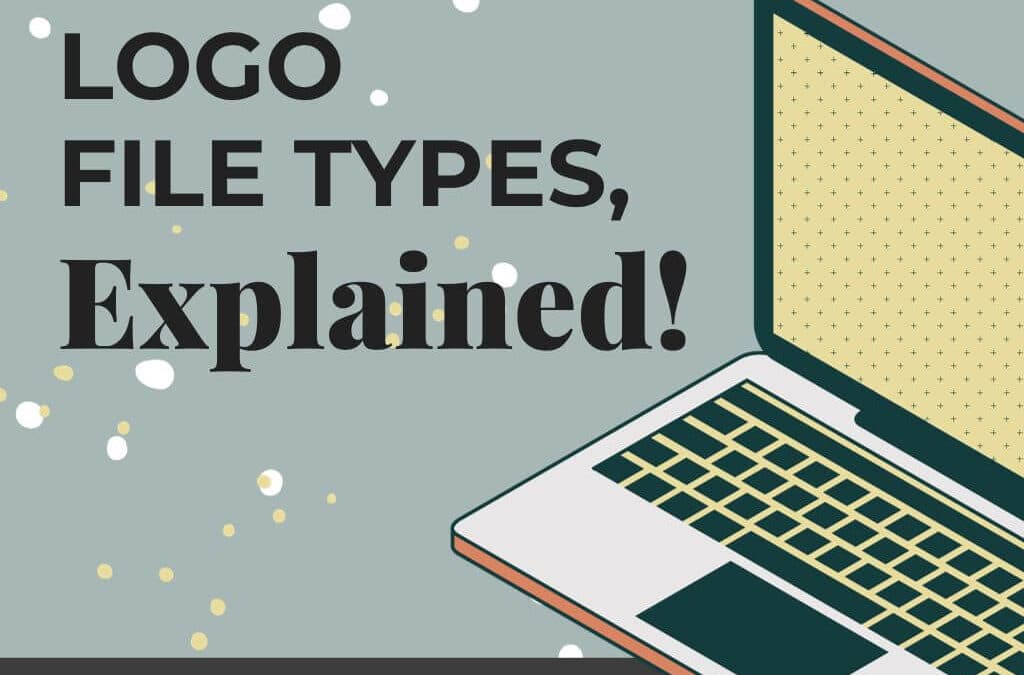

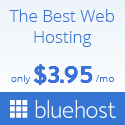
Recent Comments